Nordlys not only features a dark and light mode, but also predefined color schemes that are ready to use, as well as the option to add custom schemes.
Using a Predefined Scheme
Simply set colorScheme in the theme configuration (theme.config.ts) to one of the predefined schemes.
Mono
The scheme-mono color scheme features a simple yet elegant white accent on black background.
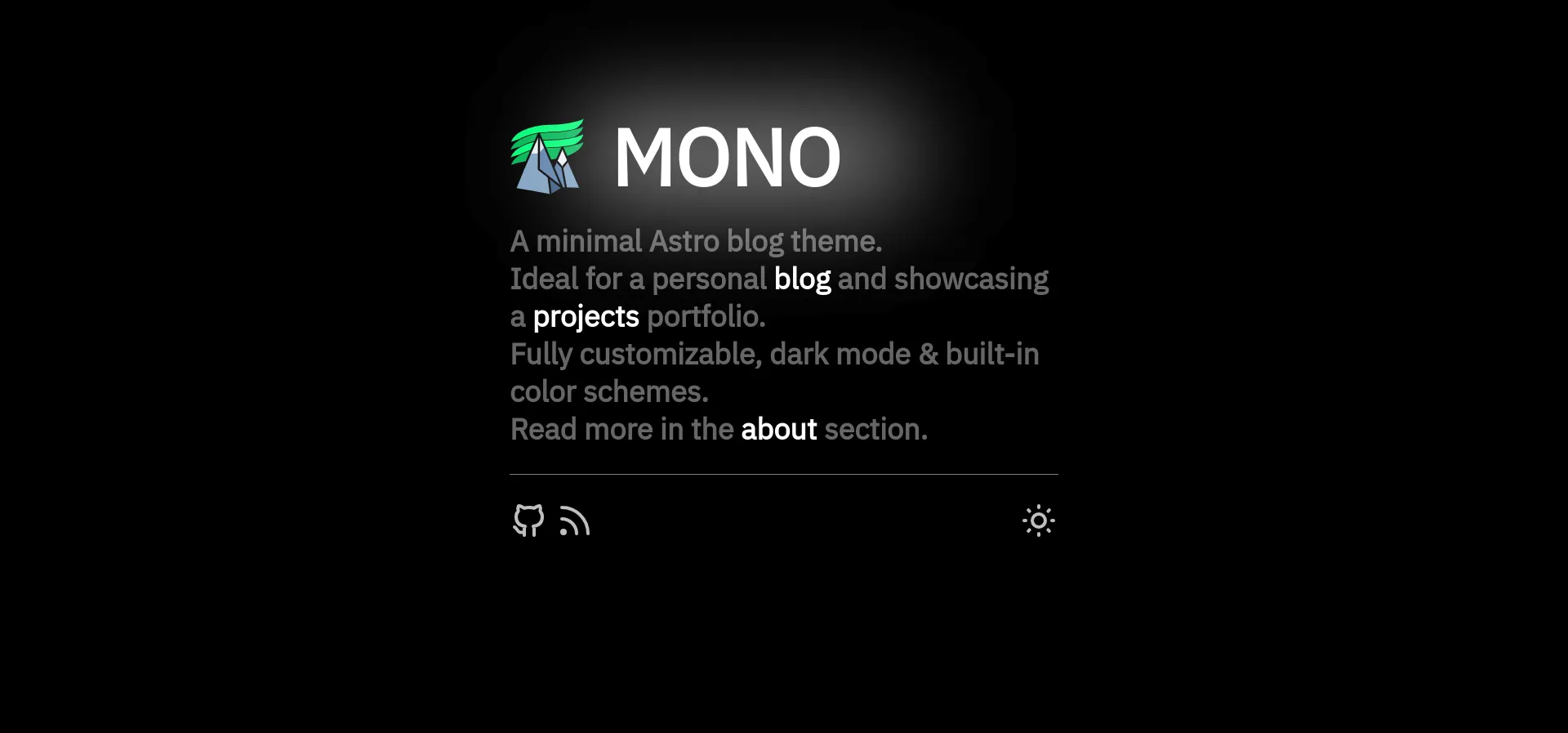
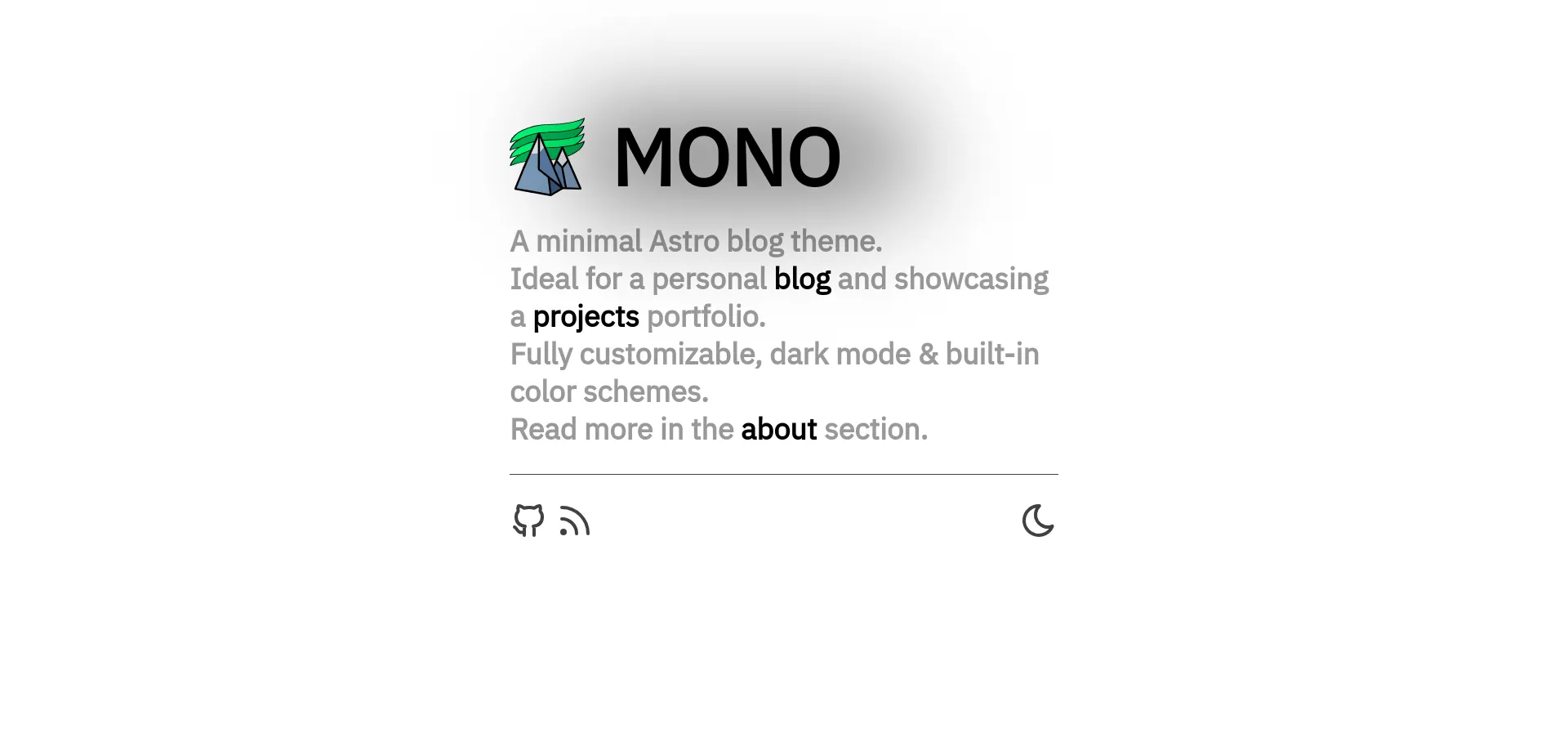
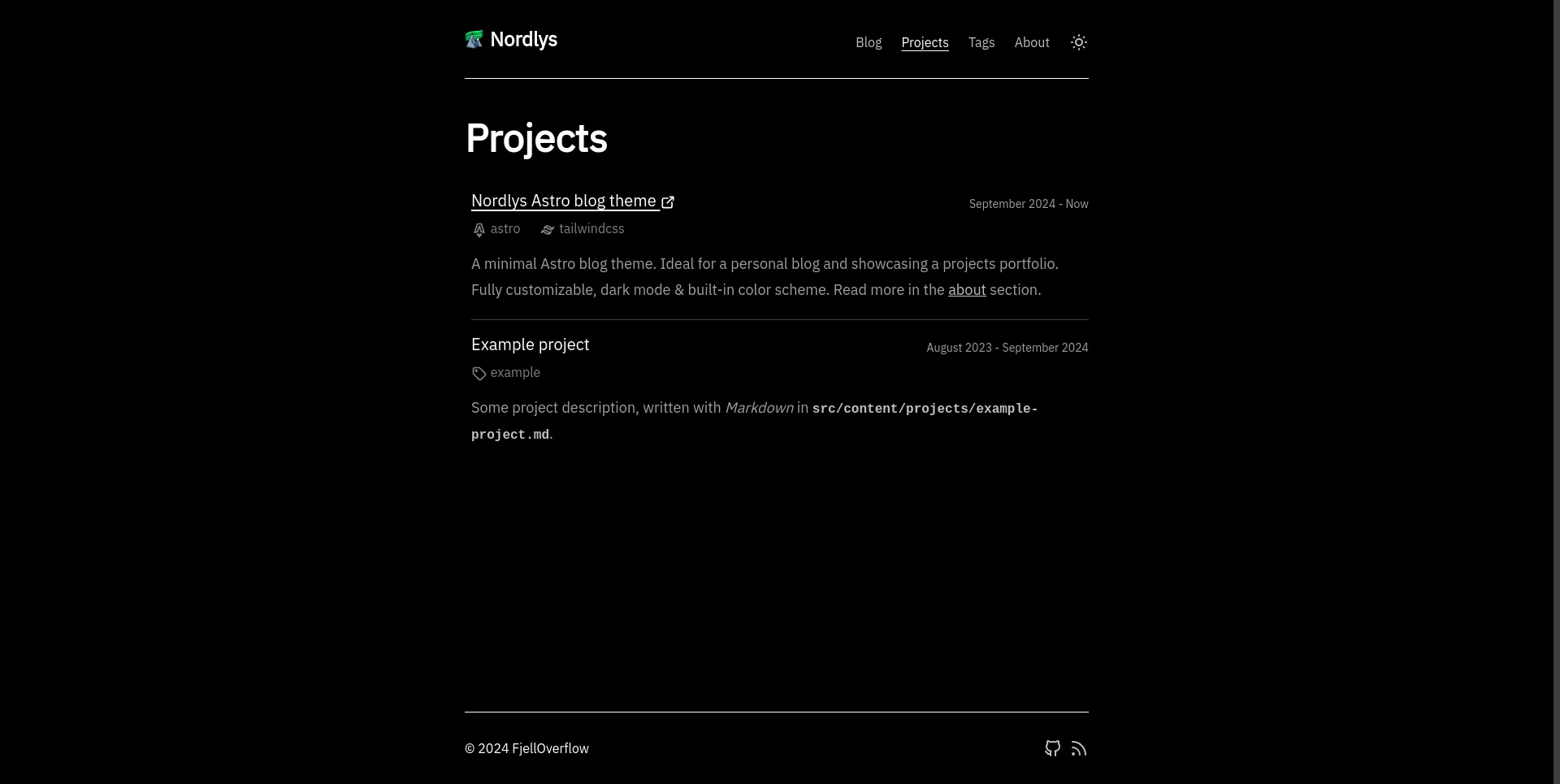
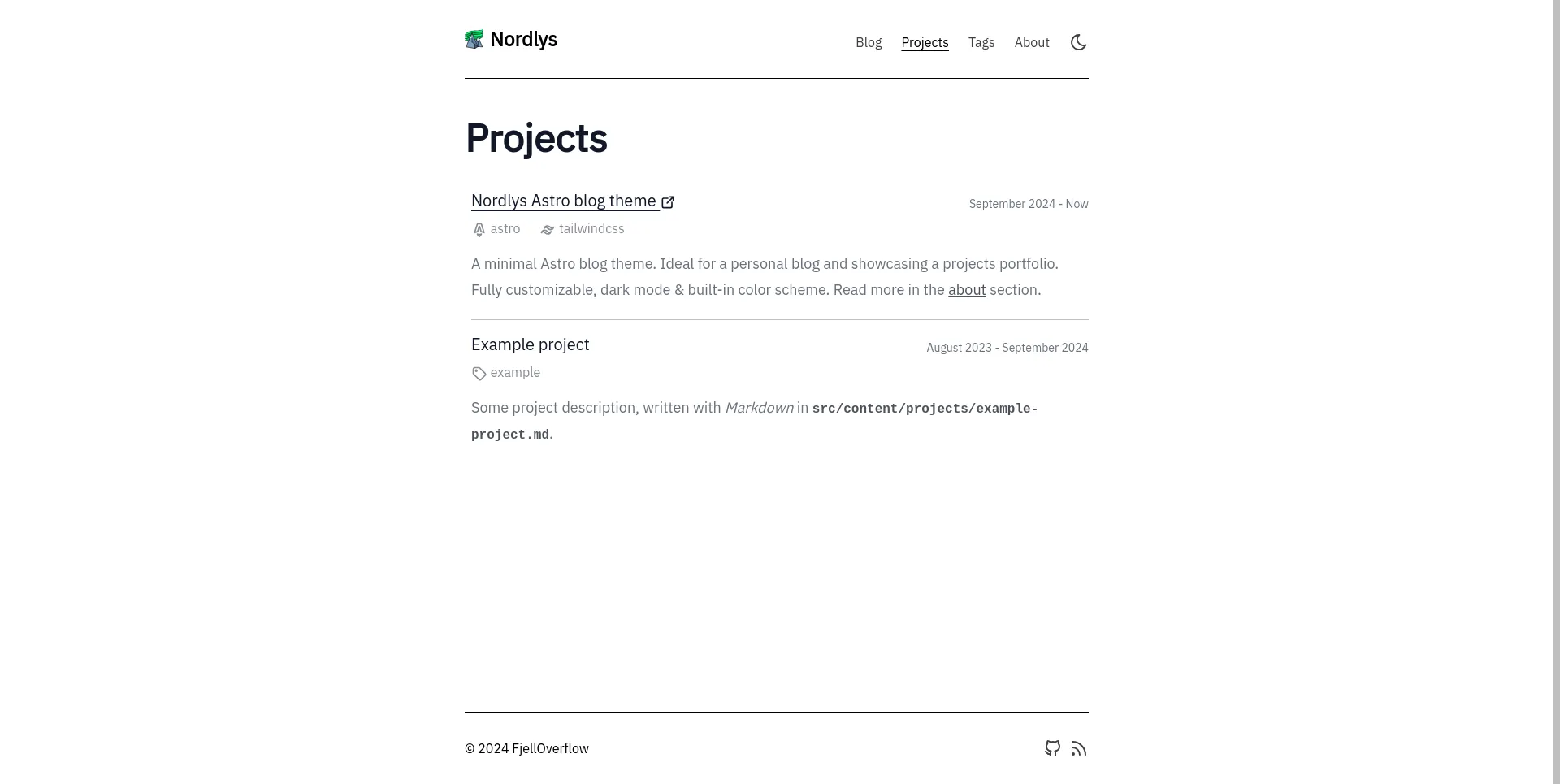
Nord
The scheme-nord color scheme is inspired by Nord, an arctic, north-bluish color palette.
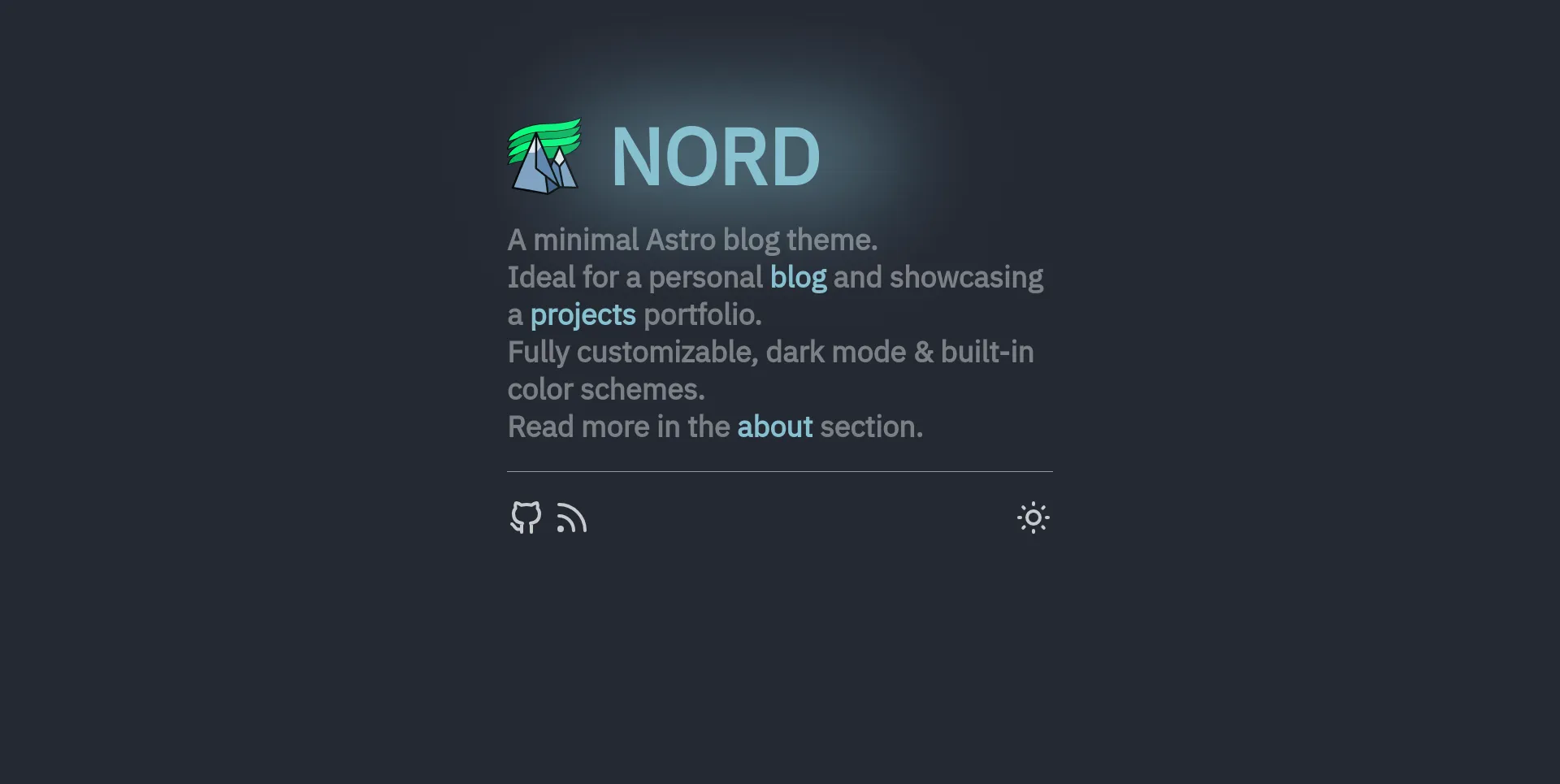
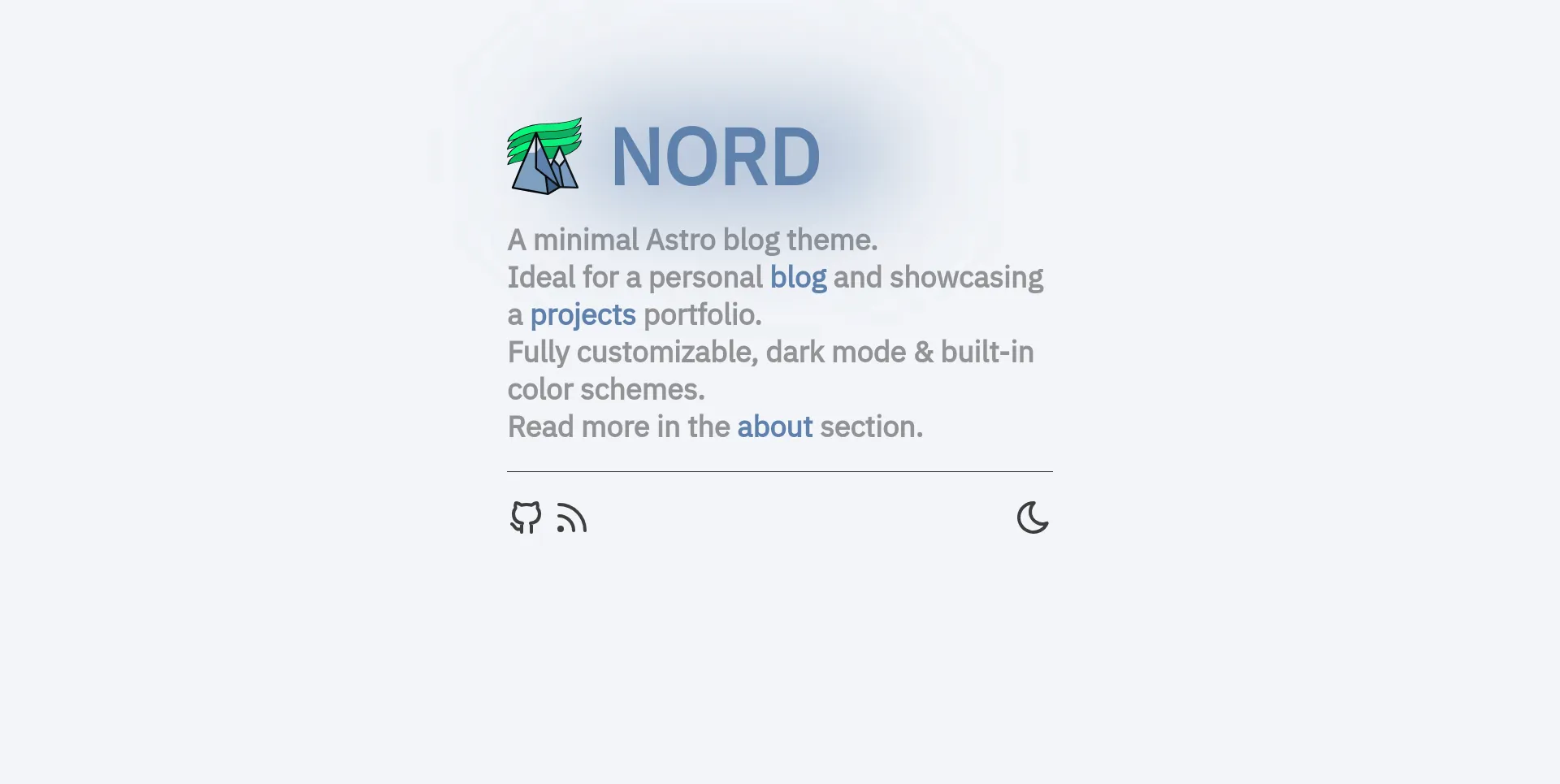
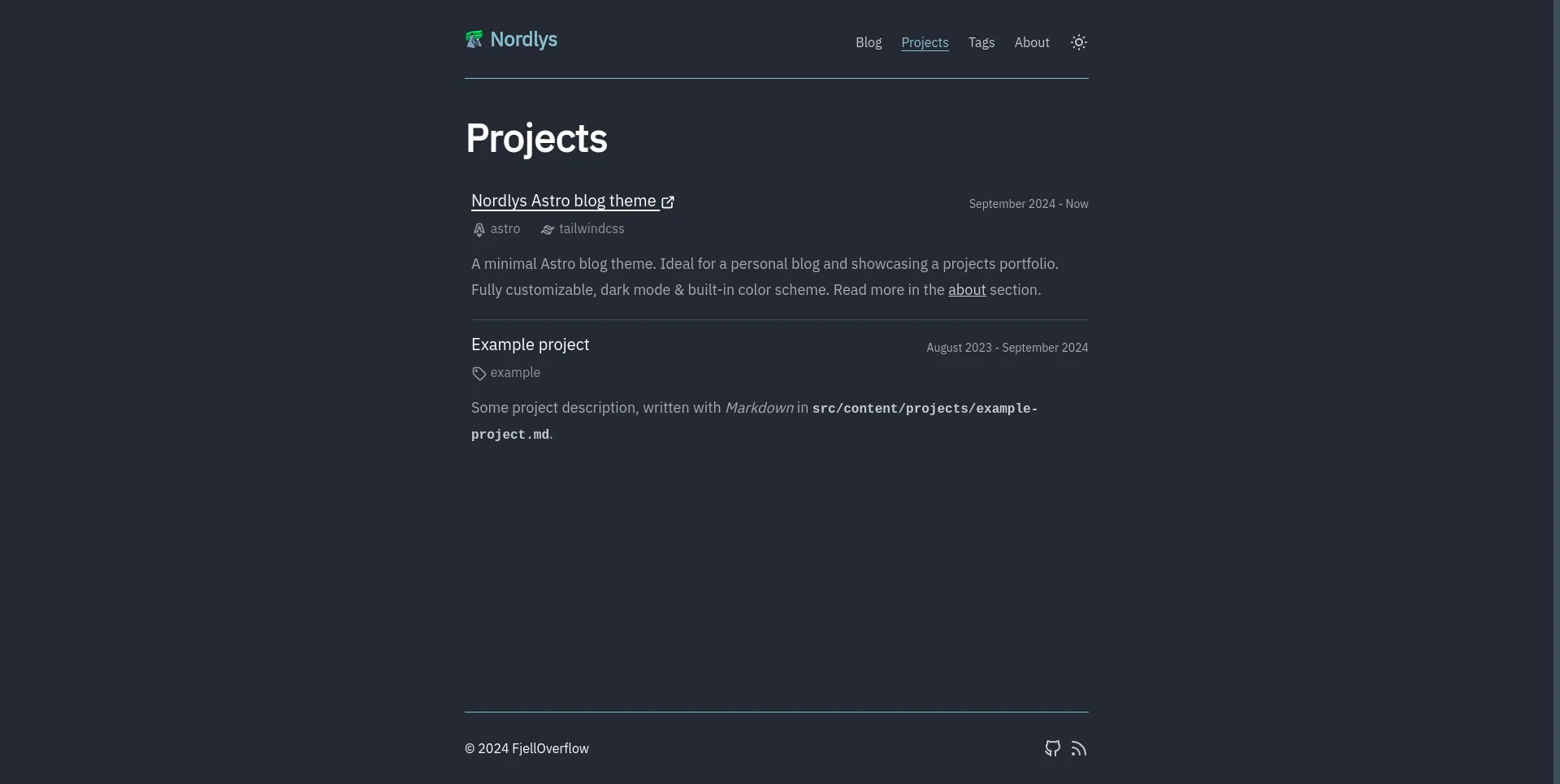
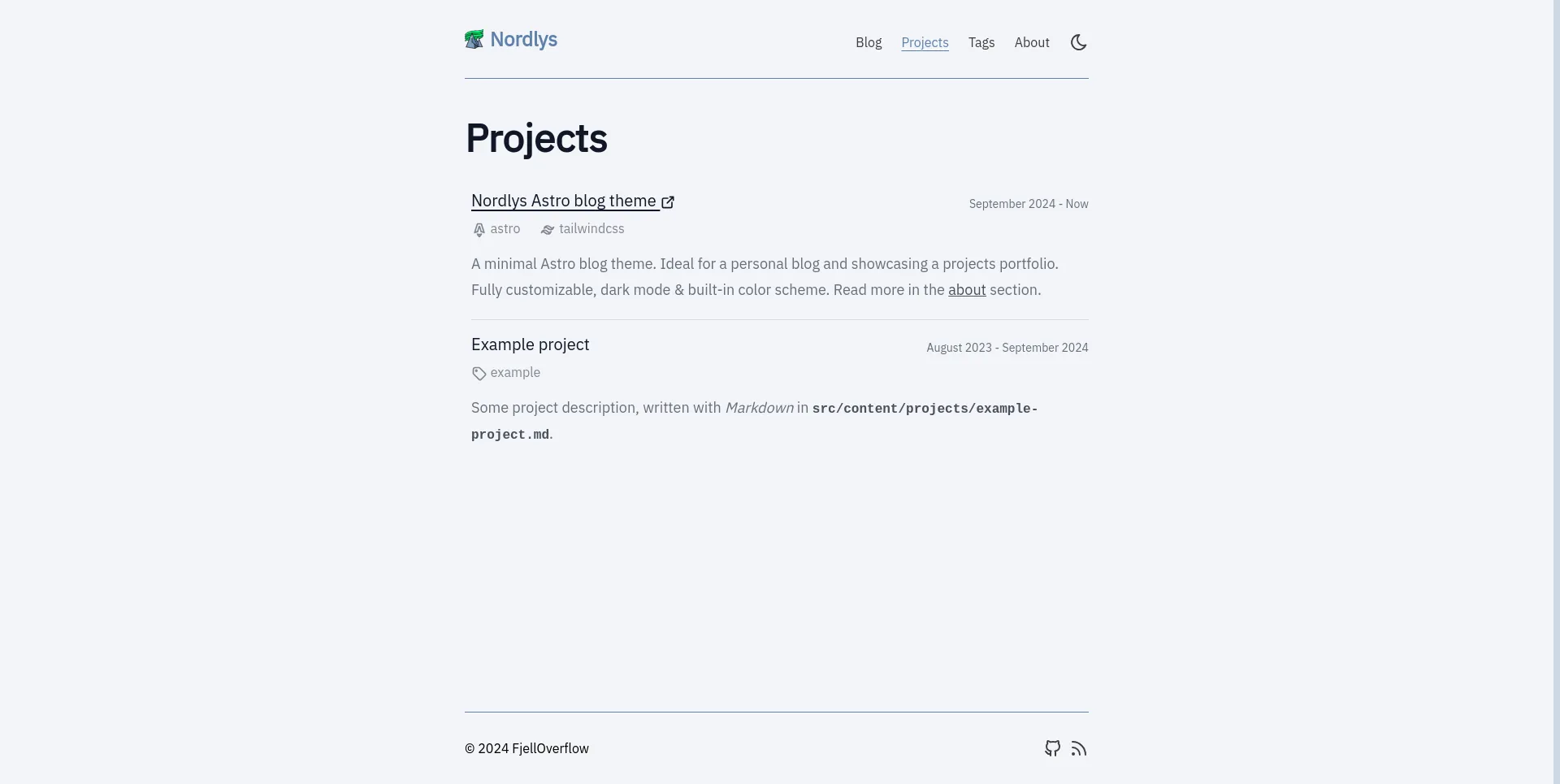
Aurora
The scheme-aurora color scheme resembles glowingly green northern lights against a dark grey night sky.
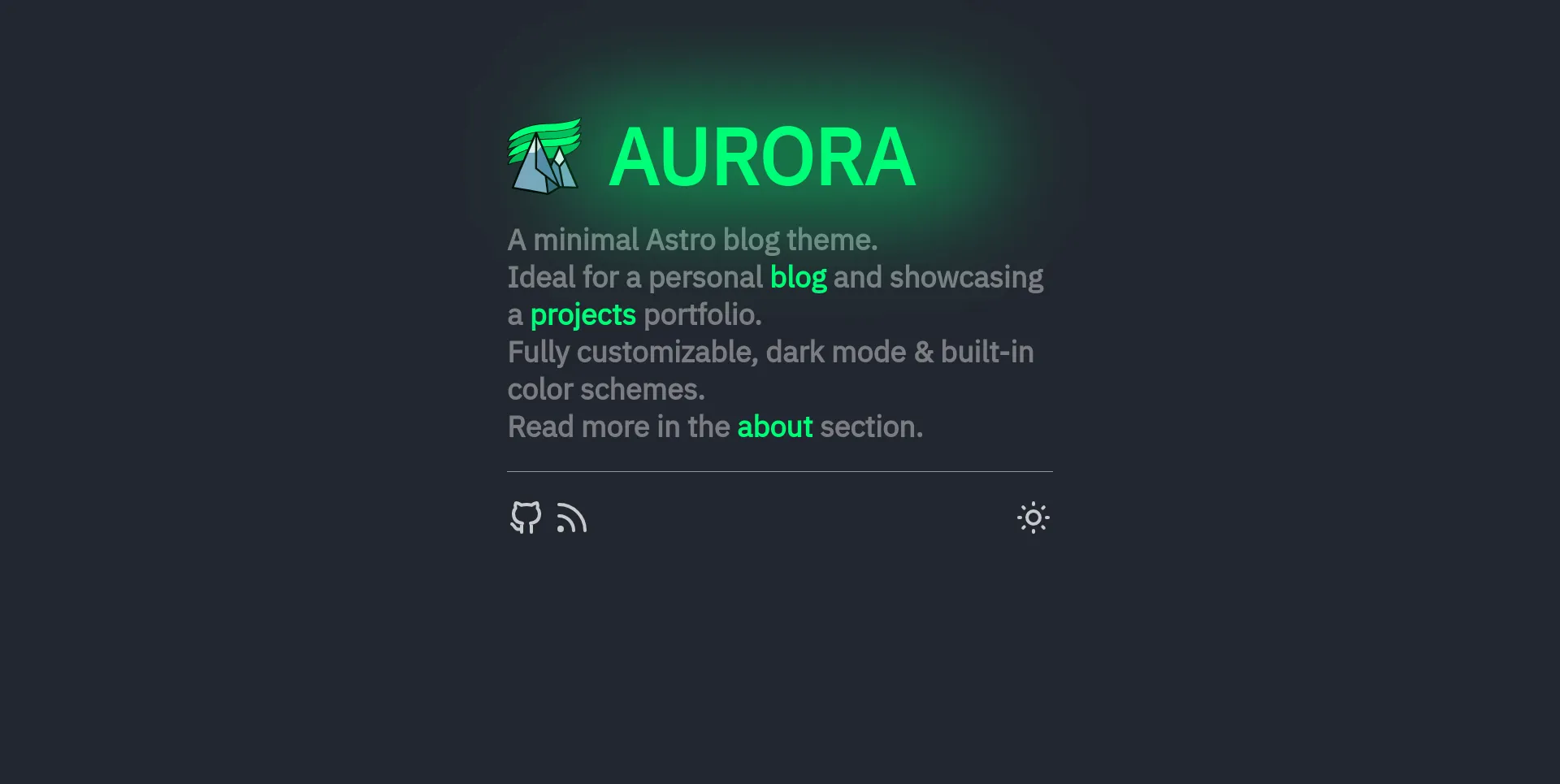
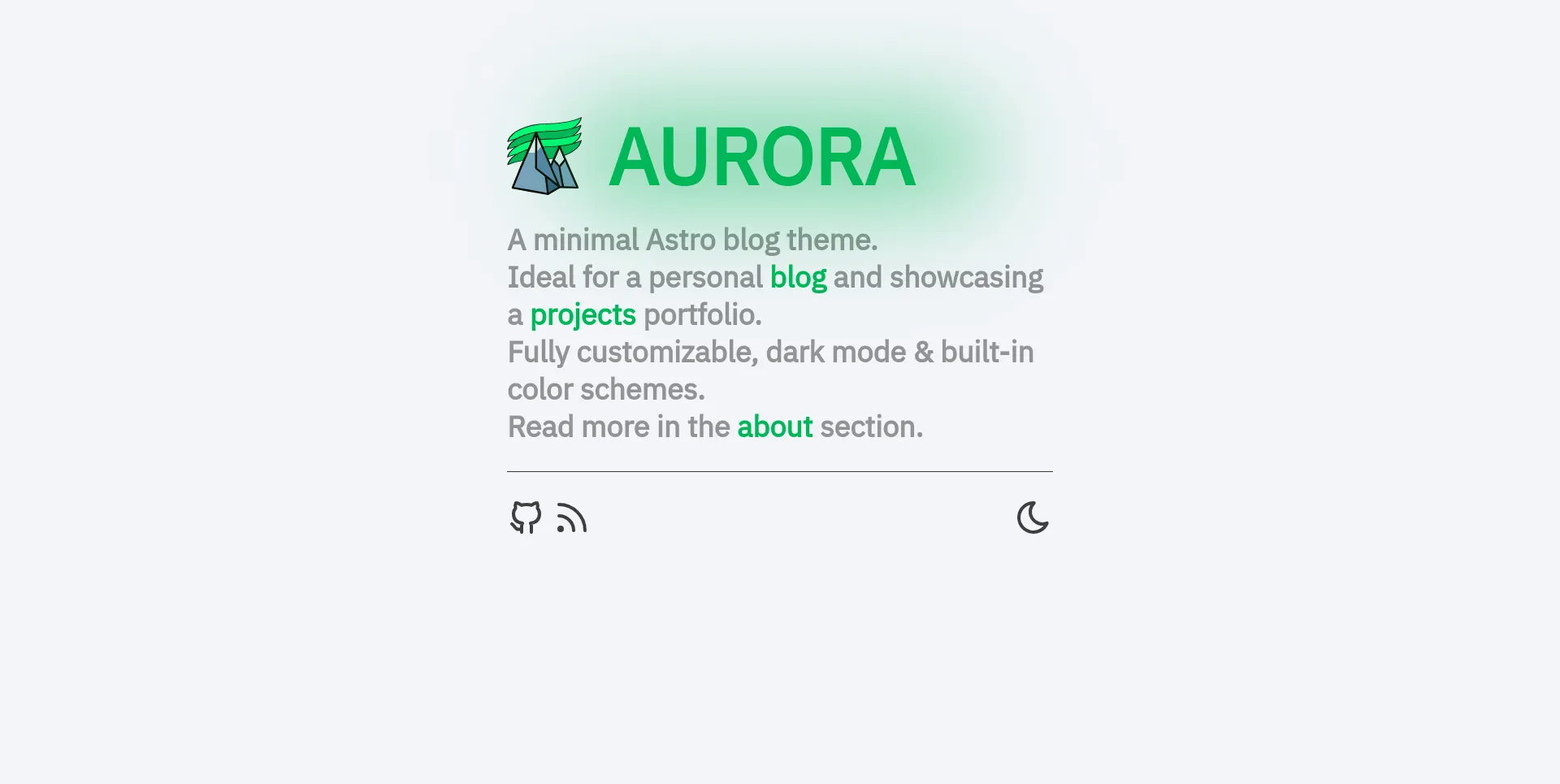
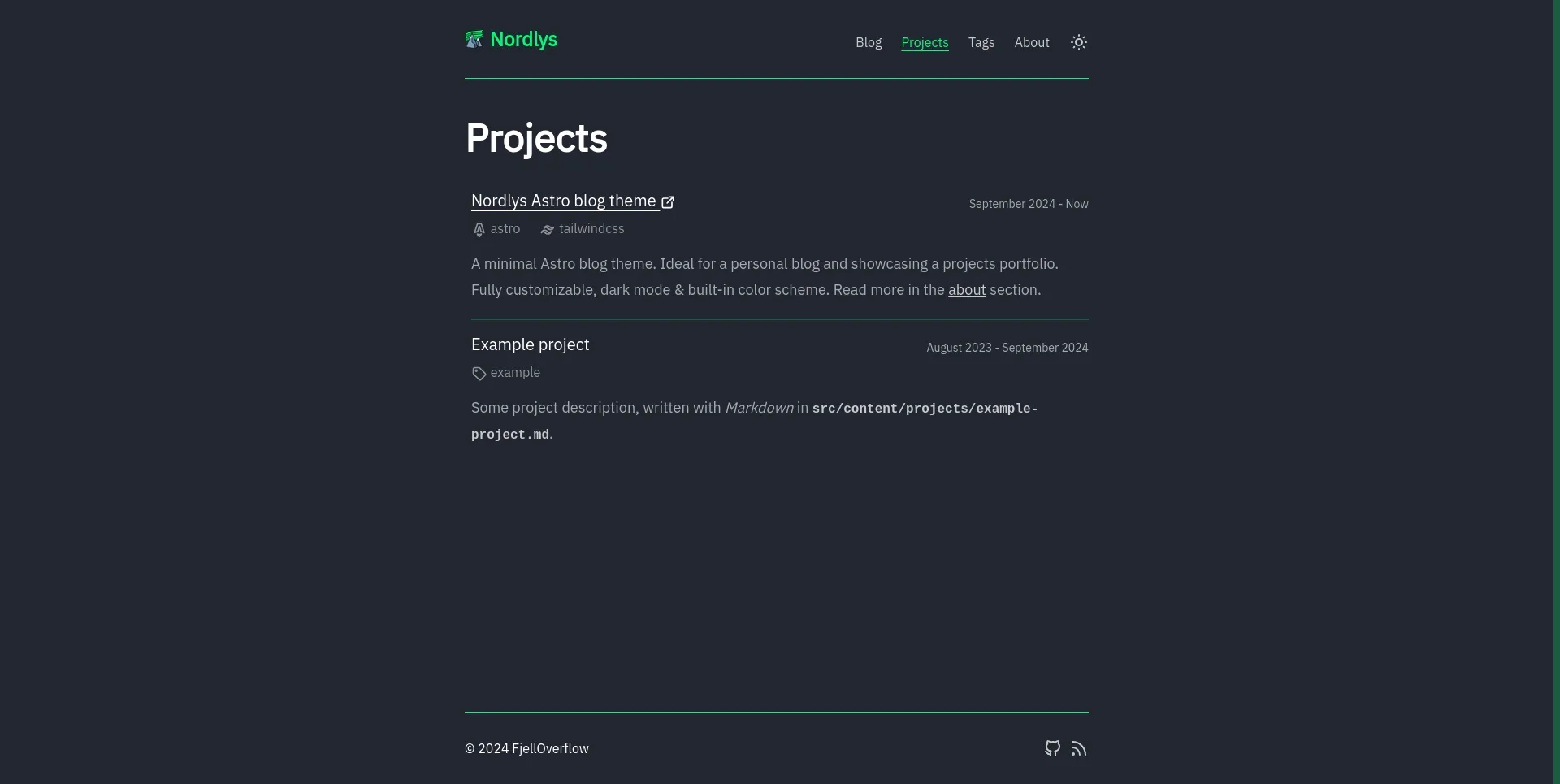
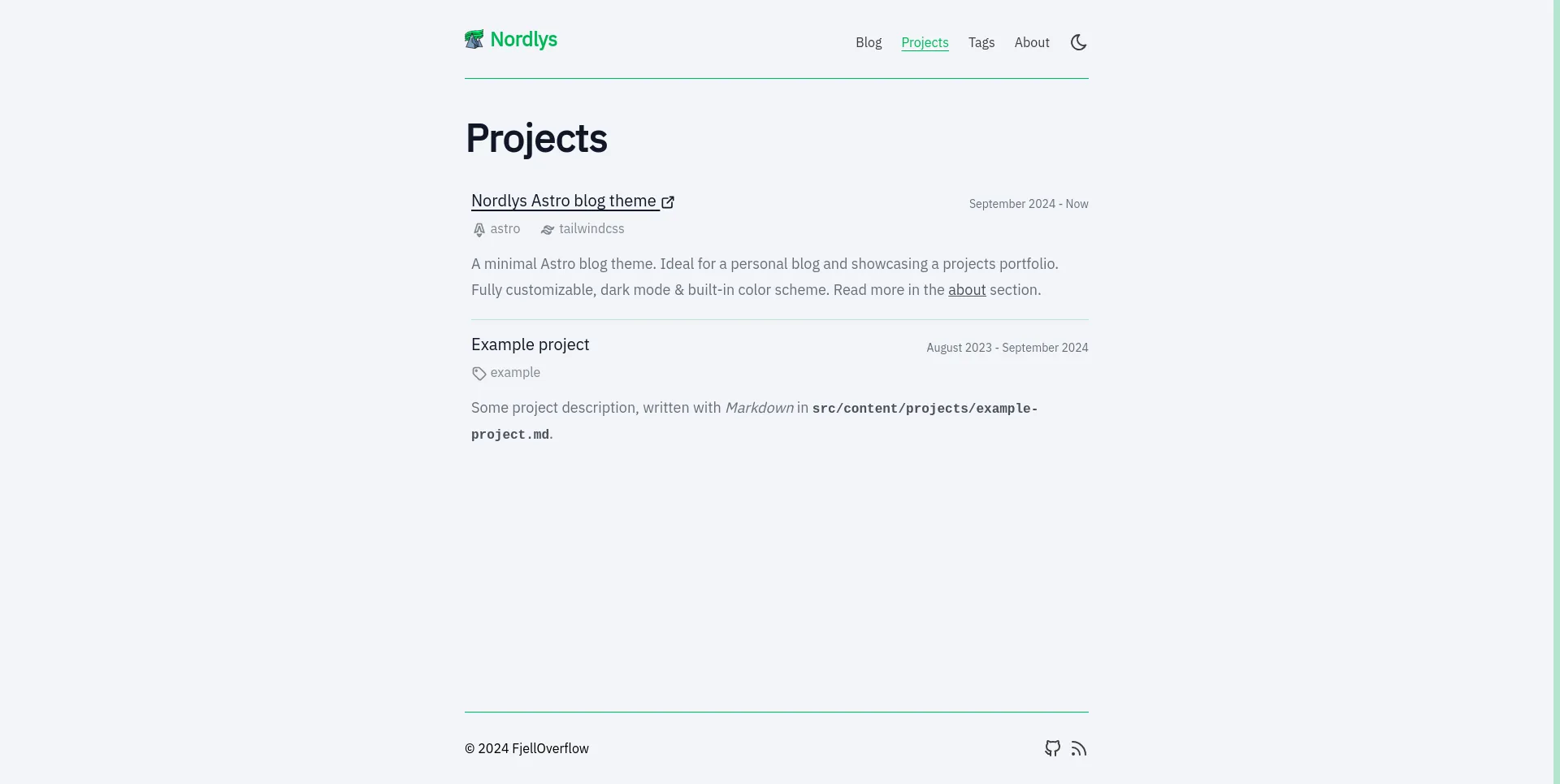
Adding a New Scheme
I addition to the predefined color schemes, it’s very simple to add a custom scheme. Just choose a primary (accent) color and a background color, and add them to color-schemes.css. Make sure to use the RGB values of the colors in the same format as shown.
@layer base {
.scheme-custom {
--accent: 0, 0, 0;
--accent-bg: 255, 255, 255;
&[data-mode='dark'] {
--accent: 255, 255, 255;
--accent-bg: 0, 0, 0;
}
}If you want use the newly defined scheme, set it in the theme.config.ts.
export default defineThemeConfig({
colorScheme: 'scheme-custom'
// ...Most likely, your IDE or editor will display a TypeError indicating that the scheme is not a valid choice. While this is not a critical error, you can fix it by adding scheme-custom as a valid option to the ColorSchemes array in the type definition.
export const ColorSchemes = [
// other schemes
'scheme-custom'
] as constAnd that’s it!